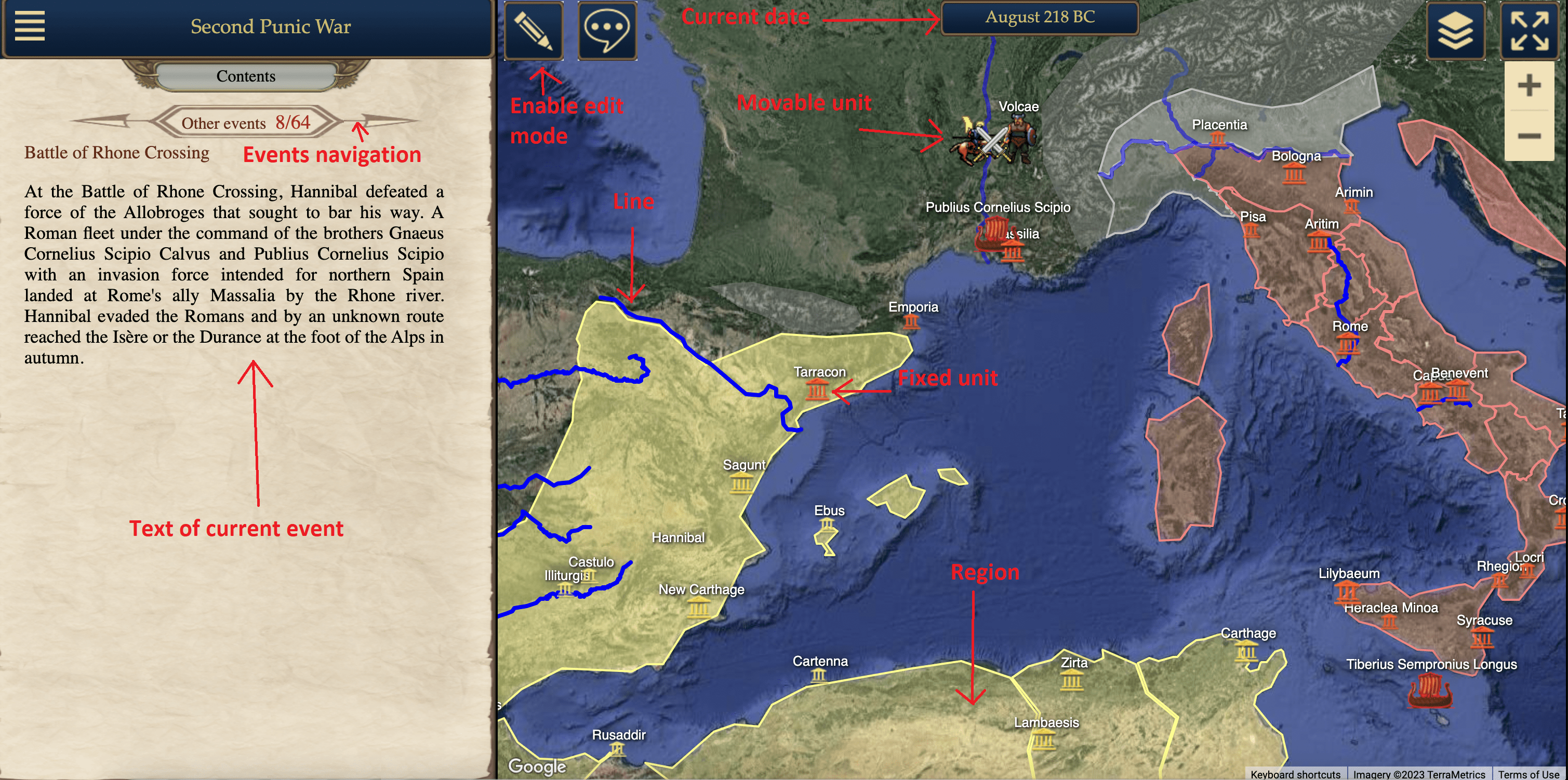What is an interactive map and why is it needed is described here.
To create a map, you need to specify its settings and then add objects and events to it.
To edit a map, switch to the editing mode by clicking the toggle button in the top left corner of the map.
These are the general parameters that define the map, the area where objects will be placed. The most important settings are the time frame and time step. For example, for a map about Columbus, the time frame is July 1492 - November 1504, with a monthly time step. When creating each object, you need to specify its lifespan within the time frame of the map.
For a map about ancient history (from 3500 BCE to 500 BCE), I chose a time step of 100 years. I believe that for an overview of the major events during this period, a 100-year time step is sufficient. For other maps depicting military actions or geographical discoveries, I used a monthly time step. If the step is larger than a month, it becomes meaningless to depict armies on the map.
The smaller the time step, the more complex it is to create the map. The Second Punic War map contains about 250 monthly time steps (approximately 20 years). If we create a map covering the entire history from Herodotus to the present day with a 10-year time step, it would be approximately 250 decade time steps. If we create a map of modern wars with a daily time step, events of one year would require 365 daily time steps.
I plan to move in two directions: creating maps with a monthly time step for the most interesting short periods, and concurrently creating overview maps with larger time steps for historical eras.
Objects are placed on the empty created map.
There are four types of objects:
Objects are completely independent of each other. Additionally, there is a mechanism for dragging objects from one map to another, which simplifies the work. The same rivers and mountains are needed for many maps. Once there are a lot of maps, they can be merged by creating a new shared map and dragging all the objects into it.
Events are displayed on the left side of the screen.
There are two types of navigation on the map. The main way is to navigate from event to event. Additionally, you can navigate by dates.
Multiple events can correspond to a single date. This type of navigation is convenient for the editing mode.